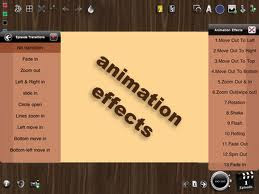
As we look into a new advancement or innovation brings greater change not only in our point view but as well as in our desire to create much better look specially in blogging activities. Here is another state of the art tutorial which is a continuation of my previous topic which was about "How to Change "Post A Comment" With Image And Text. Let's do it friends.
Customizing Texts Beside the Image on "Post a Comment"
Step 1. Go to Blogger >> Template (Always Back-up Template) >> Edit HTML,
#comments h4 {
color: #4E555A;
font-size: 23px;
font-family: Arial, Verdana !important;
line-height: 1.6em !important;
font-weight: bold;
margin: 0 0 20px;
padding: 10px 0 0;
}
Short Customization (Optional):
1. Change #4E555A to change the color of the text beside the image. You can select hexadecimal colors.
2. Replace the value of font- size (23px) in order to change the size of the text.
Step 3. Always click Preview to see the initial result of the code applied then hit the Save button and you are done.To add texts below the line "Post a Comment", click here for the tutorial.
Hope you enjoy this short post and if you have some questions, don't forget to leave a comment below.
Take care and Enjoy!






No comments:
Post a Comment